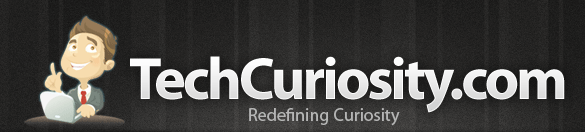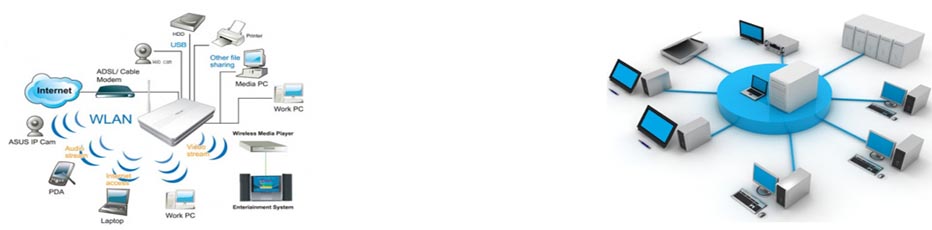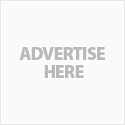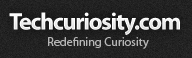HTML Templates
What are HTML templates?
An HTML template is a ready-made design of the HTML page. The HTML template usually include most of the source files necessary for further customizing the template. It can be edited using WYSIWYG editors such as Frontpage, Dreamweaver etc. The customization techniques are explained below:
Editing HTML Templates
How to Edit HTML file templates
Opening HTML file in HTML editors
You can edit the HTML file with any HTML editors. You can choose HTML editors like Dreamweaver or Frontpage to edit the HTML file. Right click on the HTML file and open it with Dreamweaver or Frontpage.
Opening HTML file with Dreamweaver
From the file menu, click open, browse to the correct location and select the HTML file to edit.
Opening the HTML file with Frontpage
From the file menu, click open, browse to the correct location and select the HTML file to edit.
Editing Text in your HTML template
When you open the HTML file in Dreamweaver or Frontpage, you will see all the text blocks with dummy text. You need to replace the text with your own text. All most all the HTML templates are extendable. You can insert all the needed text in the HTML blocks. In HTML editors like Dreamweaver and Frontpage, you can see how your website looks after editing. You dont need to add tags or any other commands.
Adding Images in your HTML template
To make your website unique you need to add your images in the HTML file. You can replace the existing images with your new image.
Editing images in Dreamweaver
Click on the image you want to edit or replace. You will see the image source link "Src" option at the bottom. Edit this link with the new images link. This will replace the old image with your new image. To edit the template image, you needed to edit the PSD file in photoshop and save the image. Then replace the image link.
Editing images in Frontpage
Right click on the image you want to edit or replace and select picture properties. In the picture properties, select "General" and edit the "Picture Source". This will replace the existing image with new one.
Setting Hyperlinks in HTML template
The Hyperlink will help you to navigate from one webpage to another. You can set the hyperlink for the text or image.
Setting hyperlink in Dreamweaver
On selecting the text or image in Dreamweaver, you will see "Link" option below. You can add the desired hyperlink there. eg: " http://www.techcuriosity.com ". On clicking on the particular text or image, the webpage will navigate to techcuriosity.com.
Setting htyperlink in Frontpage
Right click on the image or text you need to insert hyperlink and select hyperlink properties. You will see an Address field. Insert the web address and click "Ok".
Related posts:
Your IP address1 is: 172.18.0.2
Wednesday, January 8, 2025