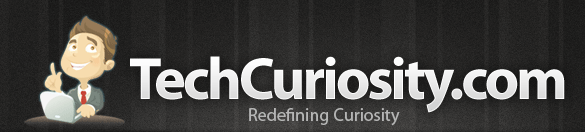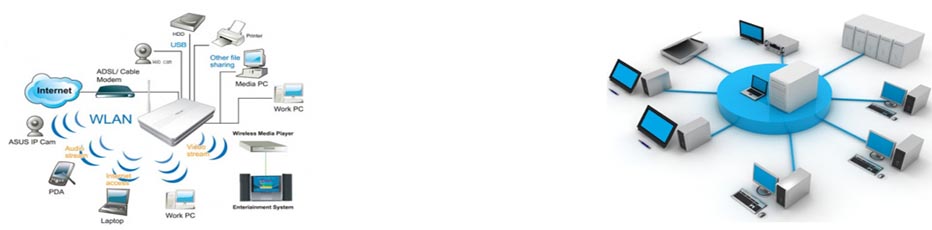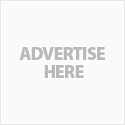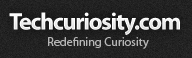How to change the default boot os in Ubuntu
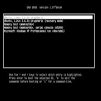
When you install Ubuntu Linux, it installs a menu giving users a choice of which operating system to boot. If you have two or more OS, you need to choose the desired OS to boot. Typically, the choice is between Microsoft Windows or Ubuntu. The GRUB (Grand Unified Boot-loader) drives this menu. The menu is displayed for 10 seconds and if no choice is selected, Grub starts the first (default) O/S.
How to Edit the Grub Menu in Ubuntu
#1 : Login to Ubuntu as a normal user and start a terminal session.
#2 : Before making any changes make a copy of the GRUB menu file as a backup. To make the backup use the following command:
cp /boot/grub/menu.lst /boot/grub/menu.lst-bkp
Incase if the changes fails you can use this file to restore menu.lst.
#3 : Edit the menu using the following command :
sudo gedit /boot/grub/menu.lst
#4 : If you have both ubuntu and windows installed and yoru current default boot is ubuntu, you may wish to change the default boot to windows. To make the needed changes, follow the below given steps.
#5 : Find the line "default = 0." Grub sets the default to boot the O/S located as the first (0 relative) in the file menu.lst.
#6 : Change the line "default = 0" to "default = 1." Save the file and exit. This changes the default from Ubuntu to Windows XP. Ubuntu appears first in the file and first on the menu display. Windows XP is further down in the file and appears below Ubuntu on the menu display.
#7 : Restart the PC.
Wait for the GRUB menu to the the default to verify the change.
The default is now set to 1 which means Windows will boot when no choice is made.
Related posts:
Your IP address1 is: 172.18.0.2